- Allow users to share files
- Allow users to create public shares
- Require a password on public shares
- Allow public uploads to public shares
- Require an expiration date on public share links
- Allow resharing
- Restrict sharing to group members only
- Allow email notifications of new public shares
- Exclude groups from creating shares
Configure your sharing policy on your Admin page in the Sharing section.
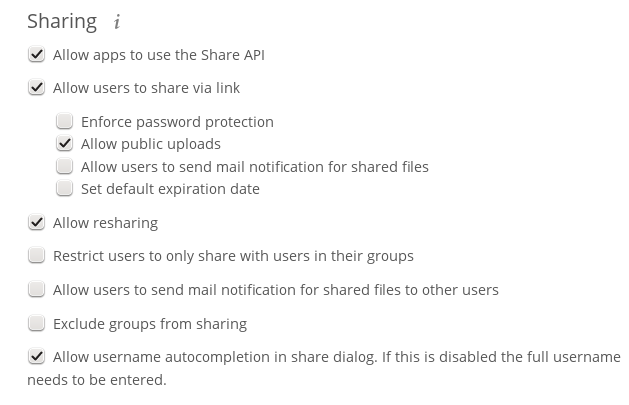
-
Check
Allow apps to use the Share APIto enable users to share files. Ifthis is not checked, no users can create file shares. -
Check
Allow users to share via linkto enable creating public shares forpeople who are not IFC users via hyperlink. -
Check
Enforce password protectionto force users to set a password on allpublic share links. This does not apply to local user and group shares. -
Check
Allow public uploadsto allow anyone to IFC upload files topublic shares. -
Check
Allow users to send mail notification for shared filesto enablesending notifications from IFC. (Your IFC server must be configuredto send mail) -
Check
Set default expiration dateto set a default expiration date onpublic shares. -
Check
Allow resharingto enable users to re-share files shared with them. -
Check
Restrict users to only share with users in their groupsto confinesharing within group memberships.Note
This setting does not apply to the Federated Cloud sharingfeature. If Federated Cloud Sharing isenabled, users can still share items with any users on any instances(including the one they are on) via a remote share.
-
Check
Allow users to send mail notification for shared filesenablesusers to send an email notification to every IFC user that the file isshared with. -
Check
Exclude groups from sharingto prevent members of specific groupsfrom creating any file shares in those groups. When you check this, you’llget a dropdown list of all your groups to choose from. Members of excludedgroups can still receive shares, but not create any -
Check
Allow username autocompletion in share dialogto enableauto-completion of IFC usernames.
Note
IFC does not preserve the mtime (modification time) ofdirectories, though it does update the mtimes on files. See Wrong folder date when syncing for discussion of this.
Creating Persistent File Shares
When a user is deleted, their files are also deleted. As you can imagine, thisis a problem if they created file shares that need to be preserved, becausethese disappear as well. In IFC files are tied to their owners, sowhatever happens to the file owner also happens to the files.
One solution is to create persistent shares for your users. You can retainownership of them, or you could create a special user for the purpose ofestablishing permanent file shares. Simply create a shared folder in the usualway, and share it with the users or groups who need to use it. Set theappropriate permissions on it, and then no matter which users come and go, thefile shares will remain. Because all files added to the share, or edited in it,automatically become owned by the owner of the share regardless of who adds oredits them.
