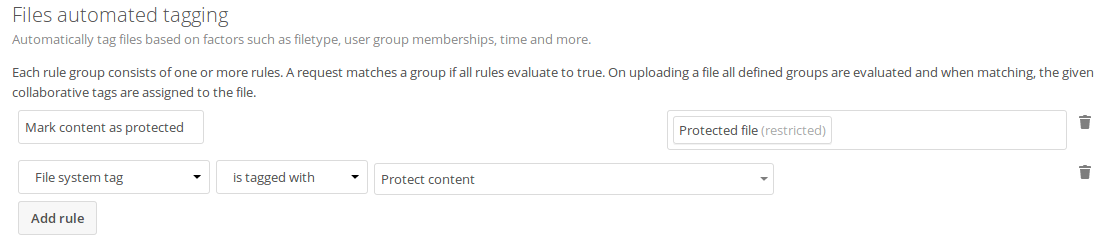IFC’s Files Automated Tagging app allows to assign collaborative tagsto files and folders based on rules, similar to Files access control.
Assigning restricted and invisible tags
The main functionality of this app is to allow users to indirectly assignrestricted and invisible tags to files they upload.
This is especially useful for retention and Files access control, so peoplethat got the files shared can not remove the tag to stop the retention orallow access against the owners will.
Example
After installing the Files automated tagging app as described inInstalling and Managing Appsnavigate to the configuration and locate the Workflow settings.
In the example you can see a simple rule with only one condition.It will tag all files with the restricted tag Protected file that areuploaded into a folder that is tagged with Protect content. No user canremove the tag Protected file and therefor access control and retentionboth work fine without users being able to work around them.
Available rules
The available rules can be seen in the access control section: Available rules.
Executing actions
It is possible to execute actions like `convert to PDF` based on assigned tags. IFC assists customers in this with hands-on help and documentation on ourcustomer portal.