This guide is to help people, who all are new to setup IFCDATA Backup application and running as quickly as possible with the least amount of steps and time.
Installation
- Download the latest Installer.
Select your operating system to continue:
- Double click the downloaded file to run the installer. You will be prompted with the IFCDATA Backup Setup Wizard. Click Next to begin the installation:
- Click Next to complete the installation
- Click Finish to close the Setup Wizard:
Setup
The IFCDATA Backup app is a Desktop app that runs on devices and allows you to take backup without any additional platform SDK setup. It's meant to provide an easy way for users to get started and restore their backup quickly with minimal setup. This application has an ability to run on multiple desktop and across operating systems in just a few simple steps.
Next simply open the application and proceed to next step below where you will start the backup.
- Once installed, tap the IFCDATA Backup app icon from your home screen to open it:
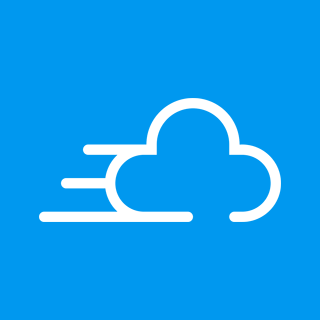
- Login to create your first Backup task.
- Choose the backup folder.
- Click start button to initiate the backup immediately. You can also set a scheduled backup as you desired.
